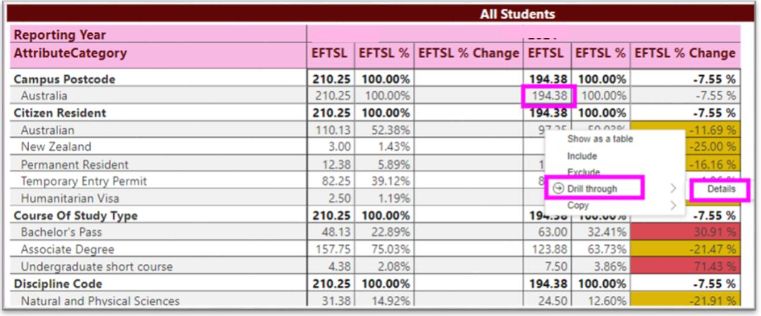Please make sure you read the Provider Data Verification User Guide in full as it will give you all the information you need to complete verification and sign-off, including screenshots of each step required.
Things to know when verifying data
To commence verification, click the "Start Verification" button. This stops the nightly refresh process and retains the snapshot of unverified data that was taken on that day. The status for the Collection moves from "Activated" to "Verifying". When "Start Verification" has been selected the department knows that you have commenced verifying and the data in your reports will remain static from that point in time, even though the provider may update the live data.
Seeing the data behind the summary
Providers can use the drill through function in the verification reports to investigate any inconsistencies by right clicking the count required in the report and selecting 'Drill through', as shown below.
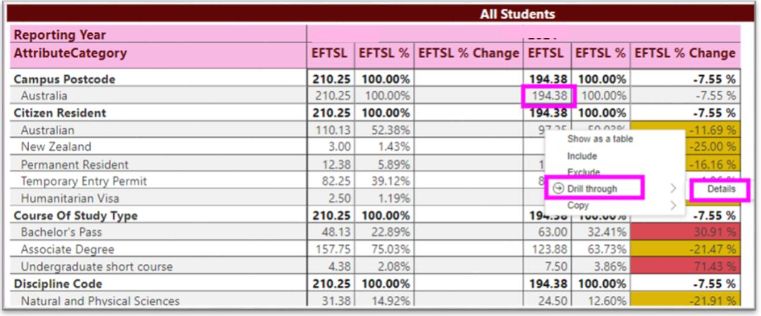
How scheduled validations affect verification
Outstanding scheduled validations will not prevent verification of 2025 data. Gaps in data may result in elements displaying in a report as ‘Not provided’ and in some cases may cause a record to be excluded from a report. For example, a missing Student Status Code (E490) may exclude a FEE-HELP unit from the FEE-HELP Verification Report.
Correcting Staff data in TCSI Data Entry
If staff data in these reports needs to be corrected, please refer to the TCSI Data Entry user page for guidance before updating your data. However, if you need to delete any staff data, please contact TCSIsupport@education.gov.au to arrange deletion.