Overview
This report shows a summary of student numbers and information. The report can be drilled into to show further details.
Layout of the report
The following table identifies the components that are used to construct the report:
| Field | Coding notes |
|---|---|
| E461 - Field of education code | Value reported for E461: Field of education code |
| E358- Citizen resident code | Value reported for Citizen/resident indicator (E358: Citizen resident code):
If there are multiple records with the same census dates, the one with the lowest value is used. |
| E615 - Disability code | Value reported on E615: Disability code. |
| E315 - Gender code | Gender is determined on the basis of the first value reported on E315: Gender code. For example, if a student is first reported as Male and then in a subsequent submission is reported as Female, the original classification of Male is maintained. If the original value has been revised, the revised value is used. |
| E316 - Aboriginal and Torres Strait Islander code | Value reported for E316: Aboriginal and Torres Strait Islander code value. |
| E310 - Course of study type code | Value reported for E310: Course of study type code for the selected reporting period year. |
| E329 - Mode of Attendance Code | The E329: Mode of Attendance Code value is derived at the course level based on the individual values reported for each E354: Unit of study code. |
| E330 - Type of attendance code | The reported value for E330: Type of attendance code (E330) is used:
If different values are reported for both reporting periods in a year, the code from the latest period is used. |
How to read this report
The report may not default to the latest Reporting year. The year can be changed by selecting a different year from the drop down to the left. Multiple years can be selected by holding down the CTRL key while selecting different years from the drop down.
The status of the calculated change between the current year and the previous year is displayed as follows:
- Where the calculated change is over 30% or -30%, highlight the cell in red.
- Where the calculated change is between 10% and 30% or -10% and -30%, highlight the cell in yellow.
- Where the calculated change is between -9.99% and 9.99%, do not highlight the cell.