If you use TCSI Data Entry to report your data, please use the steps below to resolve each of your RTV errors that appear in the response file:
- Check if a red box appears around any of the elements in the response file.
- If an element has a red box around it, note it's Error Code (in column D of the response file).
- Open the Validation spreadsheet and look up the error code.
- Read the Error Description (column J) and Error Resolution (column K).
- If you are unsure of the correct reporting for any data elements in the Error Description or the Error resolution, look up the data element in the Data Element Dictionary.
- Compare the correct reporting against what you have attempted to report to resolve the error.
|
Example
You receive the following error in the response file:
|
Need help?
If you follow the steps given above, you should be able to resolve most RTV errors. It may seem daunting to receive dozens of errors, however often it will only be several errors triggered across multiples records.
If you are unable to resolve an error after taking these steps, please contact TCSIsupport@dese.gov.au for help and provide information such as the error code, pre-existing student or course data in TCSI and the data submission generating the error.