If you use an SMS to report your data, please use the steps below to resolve each of your RTV errors:
- Note the error code returned by the system.
If your SMS does not show the error code, please ask your SMS vendor how to obtain this information. It will be very difficult for you to fix your validation errors without this code. - Open the Validation spreadsheet and look up the error code returned by your SMS in column ITSP Error Code (column C).
- Read the Error Description (column J) and Error Resolution (column K).
- If you are unsure of the correct reporting for any data elements in the Error Description or the Error resolution, look up the data element in the Data Element Dictionary.
- Compare the correct reporting against what you have attempted to report to resolve the error.
-
Example
You attempt to report E464='401' and the system returns the error code 10124ENRLOG.
- Note the digits in the error number, which is 10124.
- Open the Validation spreadsheet and look up 10124 in the ITSP Error Code column.
- Read the Error Description and Error Resolution columns:
- Error Description describes what is wrong: "The Discipline Code (E464) is not a valid code."
- Error Resolution suggests what to check to fix the RTV error: "Please check the list of acceptable codes and report the correct Discipline Code (E464) for the unit of study."
- Because the error is about E464, look up 464 in the Data Element Dictionary to review the data element specification. This contains a link to Appendix E that has the valid codes.
- To resolve the error, you will need to make sure that the value you reported for E464 is one that appears in Appendix E, for example '040101'.
Need help?
If you follow the steps given above, you should be able to resolve most RTV errors. It may seem daunting to receive dozens of errors, however often it will only be several errors triggered across multiples records.
If you are unable to resolve an error after taking these steps, please contact TCSIsupport@dese.gov.au for help and provide information such as the error code, pre-existing student or course data in TCSI and the data submission generating the error.