Tips and links to help you use this website.
National Relay Service
The National Relay Service (NRS) is a government initiative that allows people who are deaf, hard of hearing and/or have a speech impairment to make and receive phone calls.
- Voice Relay number: 1300 555 727
- Teletypewriter (TTY): 133 677
- SMS relay number: 0423 677 767
Visit the National Relay Service website for further assistance.
Translation Services
If you have difficulty speaking or understanding English call the Translating and Interpreting Service (TIS National) on 131 450 for the cost of a local call.
Ask TIS National to call the appropriate number on the Contact the Department webpage.
TIS National operates nationally and is available 24 hours a day, 7 days a week for over 160 languages and dialects.
Change the zoom level of your browser
If you are having trouble reading the text on this site, please follow the directions below to magnify the appearance of the site. If these instructions do not work for you or your browser is not on the list, please consult your browser's help or support services.
Internet Explorer
Keyboard
- To zoom in, increasing the page size, press and hold Command/Ctrl while pressing +.
- To zoom out, decreasing the page size, press and hold Command/Ctrl while pressing -.
- To reset page size back to normal, press and hold Command/Ctrl while pressing 0.
Mouse
Click the Magnifying glass icon at the bottom right corner of the Internet Explorer window, or select the arrow to open the list of options and select one.
or
If your mouse has a scroll wheel, press and hold Command/Ctrl while scrolling up to zoom in and down to zoom out.
Firefox
Keyboard
- To zoom in, increasing the page size, press and hold Command/Ctrl while pressing +.
- To zoom out, decreasing the page size, press and hold Command/Ctrl while pressing -.
- To reset page size back to normal, press and hold Command/Ctrl while pressing 0.
Mouse
If your mouse has a scroll wheel, press and hold Command/Ctrl while scrolling up to zoom in and down to zoom out.
Chrome
Keyboard
- To zoom in, increasing the page size, press and hold Command/Ctrl while pressing +.
- To zoom out, decreasing the page size, press and hold Command/Ctrl while pressing -.
- To reset page size back to normal, press and hold Command/Ctrl while pressing 0.
Mouse
If your mouse has a scroll wheel, press and hold Command/Ctrl while scrolling up to zoom in and down to zoom out.
Opera
Keyboard
- To zoom in, increasing the page size, press and hold Command/Ctrl while pressing +.
- To zoom out, decreasing the page size, press and hold Command/Ctrl while pressing -.
- To reset page size back to normal, press and hold Command/Ctrl while pressing 0.
Mouse
Click the Magnifying glass icon at the bottom right corner of the Opera window. Or, select the arrow to open the list of options and drag the slider to your preferred zoom level.
or
If your mouse has a scroll wheel, press and hold Command/Ctrl while scrolling up to zoom in and down to zoom out.
Safari
Keyboard
- To zoom in, increasing the page size, press and hold Command/Ctrl while pressing +.
- To zoom out, decreasing the page size, press and hold Command/Ctrl while pressing -.
- To reset page size back to normal, press and hold Command/Ctrl while pressing 0.
Mouse
If your mouse has a scroll wheel, press and hold Command/Ctrl while scrolling up to zoom in and down to zoom out.
Accessibility – further options
The department is committed to making our online services and information accessible to as many people as possible. The following information can help provide various accessibility options.
The World Wide Web Consortium (W3C)'s Web Accessibility Initiative has published comprehensive advice about enabling various accessibility features in different operating systems and browsers. Topics include enlarging text and images, browsing the web by keyboard and listening rather than reading.
Alternate document formats
The department endeavours to publish documents in multiple formats that have been optimised for accessibility. Documents will typically be published in PDF and DOC/DOCX formats. Please use our contact us page if you would like a document in a different format to what is already provided.
Compatible software
The department publishes information in a number of formats, depending on the content type and when it was published. If you do not have an application that will open a file made available on the department's site there are links below to free applications you may be able to use.
- Apache OpenOffice is a free office application suite capable of opening many common office document formats.
- Microsoft provide a number of Office Online File Converters and Viewers which allow you to open new Microsoft Office file formats on older versions of Office or even if you don't have Office installed.
NOTE: The Australian Government does not endorse or offer warranties as to the suitability or safety of any of the above-listed products. As with any software installation, care should always be taken to verify that the software being installed is appropriate for your needs and malware-free.