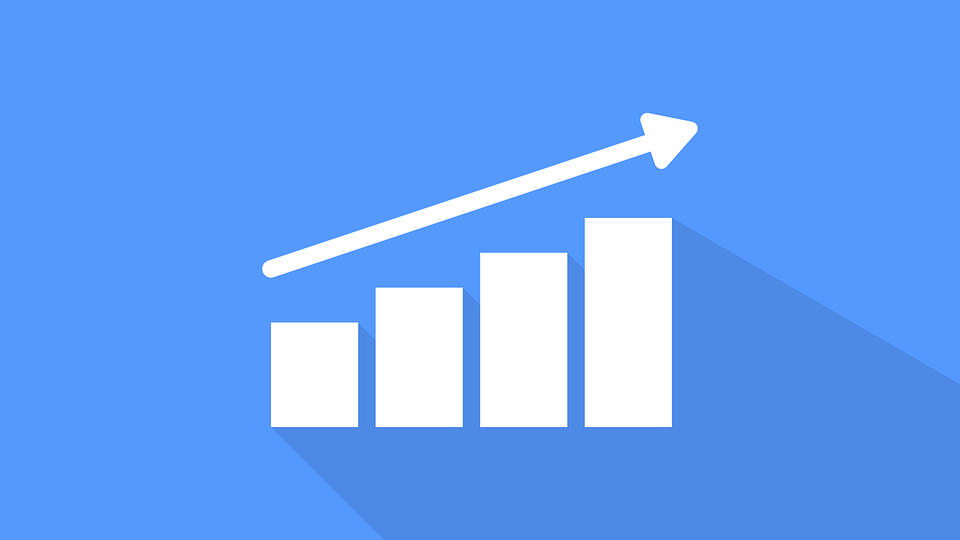This page has been set up to illustrate all of the available styles and formatting options both as build in components, and as markup that will get picked up by JS and CSS built in to the site to do wonderful things.
We'll list some core html content first, then cycle through all of the components and finish with custom html widgets.
This is the final chunk of the page and collects together useful snippets that you can use anywhere in the site.
Headings
In this section, we're testing to make sure that all headings run neatly in to each other and in to content.
Heading 1
(NOTE: H1 should not be used in content - this is reserved for page titles)
Heading 2
Heading 3
Heading 4
Heading 5
Heading 6
It doesn't look so shiny to me
That's why I'm transferring to business school
Then we'll go with that data file
These old Doomsday Devices are dangerously unstable
I'll tell them you went down prying the wedding ring off his cold, dead finger
Nemo enim ipsam voluptatem quia voluptas sit aspernatur aut odit aut fugit.
At vero eos et accusamus. Corrupti quos dolores et quas molestias excepturi sint occaecati. Lorem ipsum dolor sit amet, consectetur adipisicing elit. Et harum quidem rerum facilis est et expedita distinctio.
Lorem ipsum dolor sit amet, consectetur adipisicing elit. Animi, id est laborum et dolorum fuga. Inventore veritatis et quasi architecto beatae vitae dicta sunt explicabo. At vero eos et accusamus. Do eiusmod tempor incididunt ut labore et dolore magna aliqua.
Et harum quidem rerum facilis est et expedita distinctio.
Nisi ut aliquid ex ea commodi consequatur? Quis autem vel eum iure reprehenderit qui in ea voluptate velit esse quam. Facere possimus, omnis voluptas assumenda est, omnis dolor repellendus. Corrupti quos dolores et quas molestias excepturi sint occaecati.
Do eiusmod tempor incididunt ut labore et dolore magna aliqua. Do eiusmod tempor incididunt ut labore et dolore magna aliqua. Totam rem aperiam. Et harum quidem rerum facilis est et expedita distinctio.
Et iusto odio dignissimos ducimus qui blanditiis praesentium voluptatum deleniti atque
Fugiat quo voluptas nulla pariatur? Corrupti quos dolores et quas molestias excepturi sint occaecati. Quia consequuntur magni dolores eos qui ratione voluptatem sequi nesciunt.
Laboris nisi ut aliquip ex ea commodo consequat. Inventore veritatis et quasi architecto beatae vitae dicta sunt explicabo. Cupiditate non provident, similique sunt in culpa qui officia deserunt mollitia.
Non numquam eius modi tempora incidunt ut labore et dolore magnam aliquam quaerat voluptatem. Nisi ut aliquid ex ea.
Commodi consequatur? Quis autem vel eum iure reprehenderit qui in ea voluptate velit esse quam.
Sed ut perspiciatis unde omnis iste natus error sit voluptatem. Non numquam eius modi tempora incidunt ut labore et dolore magnam aliquam quaerat voluptatem. Et harum quidem rerum facilis est et expedita distinctio.
Fugiat quo voluptas nulla pariatur?
Ut enim ad minima veniam, quis nostrum exercitationem ullam corporis suscipit laboriosam. Qui officia deserunt mollit anim id est laborum. Inventore veritatis et quasi architecto beatae vitae dicta sunt explicabo.
Architecto beatae vitae dicta sunt explicabo. Architecto beatae vitae dicta sunt explicabo. Ut enim ad minima veniam, quis nostrum exercitationem ullam corporis suscipit laboriosam. Esse cillum dolore eu fugiat nulla pariatur.
Paragraphs
A paragraph (from the Greek paragraphos, “to write beside” or “written beside”) is a self-contained unit of a discourse in writing dealing with a particular point or idea. A paragraph consists of one or more sentences. Though not required by the syntax of any language, paragraphs are usually an expected part of formal writing, used to organise longer prose.
Blockquotes
A block quotation (also known as a long quotation or extract) is a quotation in a written document, that is set off from the main text as a paragraph, or block of text.
It is typically distinguished visually using indentation and a different typeface or smaller size quotation. It may or may not include a citation, usually placed at the bottom.
Said no one, ever.
Lists
Definition list
- Definition List Title
- This is a definition list division.
Ordered List
- List Item 1
- List Item 2
- List Item 3
Unordered List
- List Item 1
- List Item 2
- List Item 3
Semantic List
Lists that are lists and need to look like lists, but you don't want it to have dot points or other markers.
- List Item 1
- List Item 2
- List Item 3
Horizontal rules
Use HR's to divide up page content. The HR button is provided in the default content editor toolbar.
Tabular data
Tables should only be used for tabular data or date that requires an inherit relationship between different cells. Avoid merged cells as these can cause issues for screen readers. Use table header cells and scope attributes to help your users navigate and understand the table semantically.
| Table Heading 1 | Table Heading 2 | Table Heading 3 | Table Heading 4 | Table Heading 5 |
|---|---|---|---|---|
| Table Footer 1 | Table Footer 2 | Table Footer 3 | Table Footer 4 | Table Footer 5 |
| Table Cell 1 | Table Cell 2 | Table Cell 3 | Table Cell 4 | Table Cell 5 |
| Table Cell 1 | Table Cell 2 | Table Cell 3 | Table Cell 4 | Table Cell 5 |
| Table Cell 1 | Table Cell 2 | Table Cell 3 | Table Cell 4 | Table Cell 5 |
| Table Cell 1 | Table Cell 2 | Table Cell 3 | Table Cell 4 | Table Cell 5 |
Code
Inline code: <div>code</div>
Pre-formatted text
P R E F O R M A T T E D T E X T ! " # $ % & ' ( ) * + , - . / 0 1 2 3 4 5 6 7 8 9 : ; < = > ? @ A B C D E F G H I J K L M N O P Q R S T U V W X Y Z [ \ ] ^ _ ` a b c d e f g h i j k l m n o p q r s t u v w x y z { | } ~
Inline elements
This section has been added to verify that all available inline styling tags have been accounted for and look correct.
Strong is used to indicate strong importance.
This text has added emphasis.
The b element is stylistically different text from normal text, without any special importance.
The i element is text that is offset from the normal text.
The u element is text with an unarticulated, though explicitly rendered, non-textual annotation. AVOID USE as it can be confused as a link!
This text is deleted and This text is inserted.
This text has a strikethrough.
Superscript®.
Subscript for things like H2O.
This small text is small for for fine print, etc.
Abbreviation: HTML
This text is a short inline quotation.
This is a citation.
The HTML Definition element (<dfn>) is used to indicate the term being defined within the context of a definition phrase or sentence.
The mark element indicates a highlight.
The variable element, such as x = y.
The time element:
This is an anchor tag to link to a Unique id, e.g this link is to move the page up to Pre-formatted text title using id="preformat".
Embedded content
Images
This section describes several different methods that you can use to insert images in to the page. Images should only be added where they assist the user to understand the content. Images should not be added for decoration only. This increases page download size and slows down the user experience.
Vanilla image
Floated images
You can add the class float-left or float-right to wrap the content of the page around an image. Use the class clear to clear an element underneath any floated content.
Note: These examples use figures so that you also get the captions. If you don;t need captions, these classes will also work directly on img tags or any other elements.
Example:
<figure class="float-left"><img alt="Image alt text" data-entity-type="" data-entity-uuid="" src="http://placekitten.com/420/420" />
<figcaption>Image with a caption, floated left with <code>float-left</code>.</figcaption>
float-left.Mauris rhoncus aenean vel elit scelerisque. Euismod lacinia at quis risus sed vulputate odio ut enim. Et tortor consequat id porta nibh venenatis. Porttitor lacus luctus accumsan tortor posuere ac ut consequat semper.
Amet consectetur adipiscing elit pellentesque. Aliquet porttitor lacus luctus accumsan tortor posuere ac ut consequat. Imperdiet sed euismod nisi porta lorem mollis aliquam ut. Tortor aliquam nulla facilisi cras fermentum odio. Quis hendrerit dolor magna eget est.
float-rightSodales neque sodales ut etiam sit amet nisl purus. Amet venenatis urna cursus eget nunc scelerisque. Molestie ac feugiat sed lectus vestibulum mattis ullamcorper velit. In ornare quam viverra orci. Imperdiet dui accumsan sit amet nulla facilisi morbi.
Faucibus pulvinar elementum integer enim neque volutpat ac tincidunt. Proin fermentum leo vel orci porta non pulvinar. Enim blandit volutpat maecenas volutpat blandit aliquam etiam erat velit. Ornare arcu odio ut sem nulla pharetra. Eros in cursus turpis massa tincidunt dui. Varius sit amet mattis vulputate enim nulla aliquet porttitor
Wrapped in a <figure> element, no <figcaption>
Wrapped in a <figure> element, with a <figcaption>
In a <figure> element, with a hidden <figcaption> to support more complex images with complex descriptions that you don;t want to show to users
<figure><img src="http://placekitten.com/820/520" />
<figcaption class="sr-only">
<p>This is an extensive description of the image.</p>
<ul>
<li>You can include lists!</li><li>You can include lists!</li><li>You can include lists!</li><li>You can include lists!</li><li>You can include lists!</li></ul></figcaption>
</figure>
This is an extensive description of the image.
- You can include lists!
- You can include lists!
- You can include lists!
- You can include lists!
- You can include lists!
Code or code examples
Including code examples or snippets is done using one of the following methods. Which one you choose will depend on the context, but all are valid. For optimal accessibility use the figure method with captions.
Inline preformatted code
This sentence includes some <figure> references
In a <figure> element, without a <figcaption>
<figure>
<pre>
// there's no caption so this should be pretty obvious
var b = b + c;
</pre>
</figure>
// there's no caption so this should be pretty obvious var b = b + c;
In a <figure> element, with a <figcaption>
<figure>
<pre>
function NavigatorExample() {
var txt;
txt = "Browser CodeName: " + navigator.appCodeName + "; ";
txt+= "Browser Name: " + navigator.appName + "; ";
txt+= "Browser Version: " + navigator.appVersion + "; ";
txt+= "Cookies Enabled: " + navigator.cookieEnabled + "; ";
txt+= "Platform: " + navigator.platform + "; ";
txt+= "User-agent header: " + navigator.userAgent + "; ";
console.log("NavigatorExample", txt);
}
</pre>
<figcaption>Get browser details using <code>navigator</code>.</figcaption>
</figure>
function NavigatorExample() {
var txt;
txt = "Browser CodeName: " + navigator.appCodeName + "; ";
txt+= "Browser Name: " + navigator.appName + "; ";
txt+= "Browser Version: " + navigator.appVersion + "; ";
txt+= "Cookies Enabled: " + navigator.cookieEnabled + "; ";
txt+= "Platform: " + navigator.platform + "; ";
txt+= "User-agent header: " + navigator.userAgent + "; ";
console.log("NavigatorExample", txt);
}
navigator.iframe
This is the plain content component. Use this for most generic information.
Content Component
The heading field as part of the Content Component will be rendered to the page as a ... so keep that in mind. You can also leave it blank (and will it render?)
It also features a Read more section that will add the following link and text to the bottom of the content.
Item list component
The item list component will allow you to generate a list of things. Those things may be images, or text or anything.
-
- List item two heading
List item two summary
Another mystery info field.Image
This is a call to action component